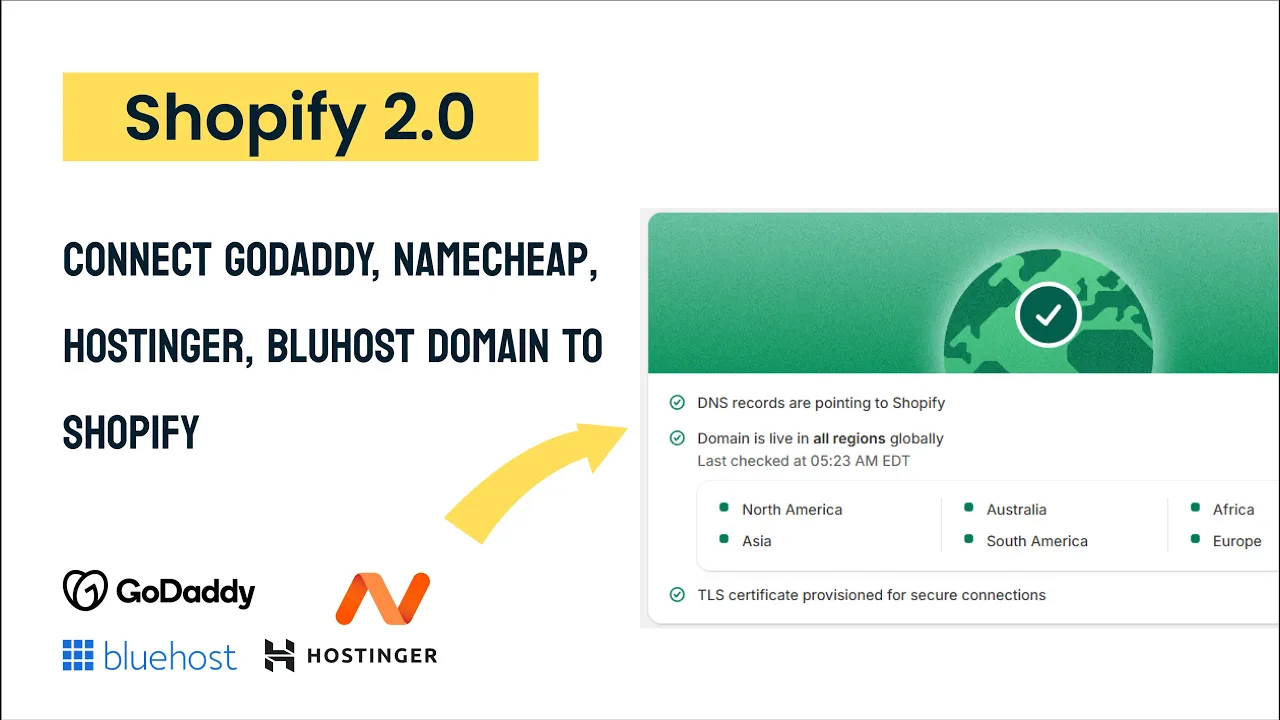
If you’re setting up a Shopify store, one of the key steps is connecting your custom domain so customers can easily find your site. Whether you bought your domain from GoDaddy, Namecheap, Hostinger, Bluehost, or another provider, the process is quite similar. In this guide, I’ll walk you through how to connect your domain to Shopify by updating your DNS settings, so your store goes live smoothly.
Why Connect Your Domain to Shopify?
Using a custom domain (like yourstore.com) instead of the default Shopify URL (yourstore.myshopify.com) helps build your brand’s credibility and makes it easier for customers to remember your site. Connecting your domain involves pointing it to Shopify’s servers via DNS records.
Overview of the Process
Log in to your Shopify dashboard.
Go to Settings > Domains and click Connect existing domain.
Enter your domain name and click Next.
Shopify will provide two DNS records you need to add to your domain provider:
A record: Points your root domain (yourdomain.com) to Shopify’s IP address.
CNAME record: Points your subdomain (like www.yourdomain.com) to Shopify’s subdomain (shops.myshopify.com).
Update these DNS records in your domain provider’s dashboard.
Return to Shopify and click I updated DNS records. It may take a few minutes to propagate.
Once connected, Shopify will show a green confirmation screen indicating your domain is live
Connecting Domains by Provider
This guide is based on the tutorial by Hey Jak on connecting domains to Shopify using popular providers like GoDaddy, Namecheap, Hostinger, and Bluehost.
Connect Namecheap domain to Shopify
Log in to your Namecheap dashboard and navigate to Domain List.
Click Advanced DNS for your domain.
Add a new CNAME record:
Host:
wwwValue:
shops.myshopify.com
Add a new A record:
Host:
@Value: Shopify’s IP address (provided in Shopify dashboard)
Save changes and confirm in Shopify.
Connect GoDaddy domain to Shopify
Log in to GoDaddy and go to All Products > Domains.
Select your domain and open the DNS tab.
Add an A record:
Name:
@Value: Shopify’s IP address
Add a CNAME record:
Name:
wwwValue:
shops.myshopify.com
Set TTL to 1 hour and save.
Confirm update in Shopify.
Connect Hostinger domain to Shopify
Log in to Hostinger and select your domain under Domains.
Go to DNS Zone Editor or Manage DNS records.
Add an A record:
Name:
@Points to: Shopify’s IP address
Add a CNAME record:
Name:
wwwPoints to:
shops.myshopify.com
Save and confirm in Shopify.
Connect Bluehost domain to Shopify
Log in to Bluehost and navigate to Domains > DNS.
Add an A record with:
Host:
@Points to: Shopify’s IP address
Add a CNAME record with:
Host:
wwwPoints to:
shops.myshopify.com
Save changes and confirm in Shopify.
Tips and Final Steps
DNS changes can take anywhere from a few minutes to 48 hours to propagate fully, but usually happen within an hour.
Always double-check that you entered the IP address and subdomain exactly as Shopify provides.
After Shopify confirms your domain is connected, test your website by visiting your custom domain in a browser.
If you want to connect a subdomain (like shop.yourdomain.com), use the CNAME record pointing to
shops.myshopify.comfor that subdomain.
